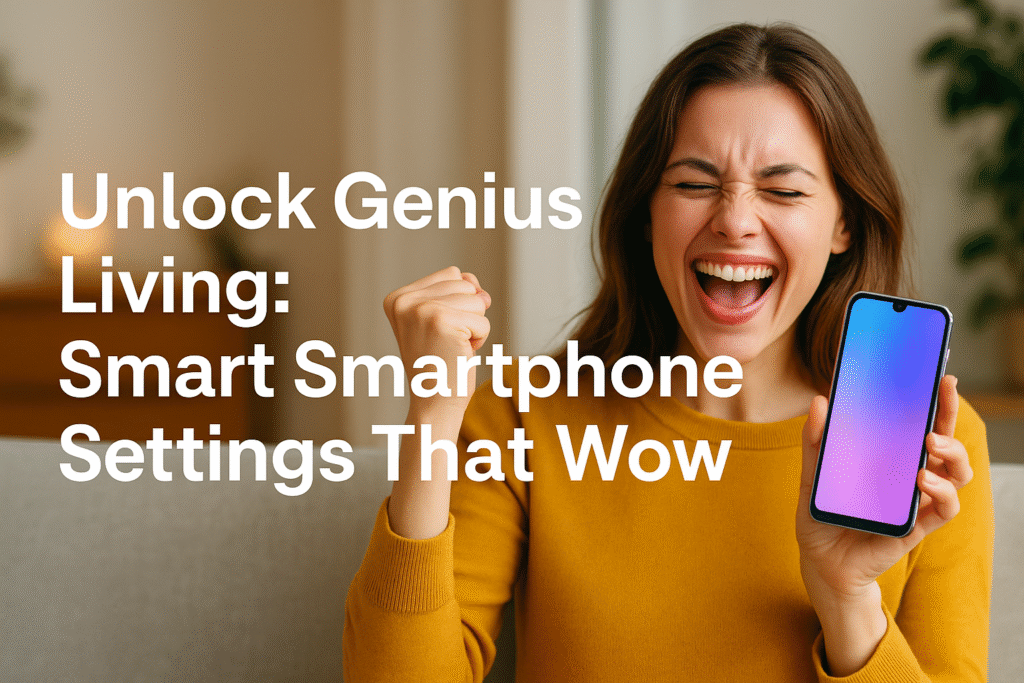Master your smartphone with empowering settings for better focus, safety, and productivity. Discover features to make life smoother, smarter, and stress-free.
Unlock Genius Living: Smart Smartphone Settings That Wow
Most people only scratch the surface of what their smartphone can do. But what if you could fine-tune it to think the way you do? To simplify your life, protect your time, and even safeguard your privacy? Sounds amazing, right?
These aren’t hacks. They’re built-in settings—genius tools hiding in plain sight. Whether you’re a college student, entrepreneur, working parent, or daily commuter, these powerful tweaks can transform your digital routine into a smoother, safer, and smarter experience.
Let’s break it down into the settings that actually empower you.
Why Smart Settings Matter in Everyday Life
🔁 From Chaos to Control—Your Pocket Superpower
Your smartphone is more than memes and messages. It’s your notebook, alarm, GPS, entertainment hub, health tracker, bank, and so much more. And yet, so many people let their phones control them—when in fact, it should be the other way around.
📉 How Settings Shape Focus, Security & Simplicity
One well-tuned setting can cut your screen time in half, save battery, or prevent a data leak. Why struggle with distractions or drain when a 30-second adjustment can fix it?
Display Tweaks to Maximize Comfort
📲 Adaptive Brightness vs. Manual Control
Most phones come with adaptive brightness turned on—but it doesn’t work well for everyone. Manually set your ideal brightness or adjust the slider for day vs. night use.
🌙 Eye Comfort Mode & Dark Theme Benefits
- Turn on Night Light/Eye Comfort from 8 PM to reduce blue light exposure.
- Dark Mode saves battery and eases strain on eyes during scrolling.
You’ll notice better sleep and reduced headaches with just these tweaks.
🔔 Notifications That Don’t Drive You Mad
🧘♂️ Priority Notifications Only
Go to Settings > Notifications > Choose which apps can notify you. Mute the rest. No need for constant buzzing from shopping apps or spam.
🕓 Silent Mode + Scheduled Downtime
Use Do Not Disturb from 10 PM–7 AM. Let people message—but let you sleep.
🛡️ Master Your Privacy & Permissions
📍 Location, Camera, and Mic Controls
Apps don’t need 24/7 access to your location or microphone. Change from “Always” to “Only While Using” for safety and longer battery life.
🔍 App Permission Review—Why Less Is More
Check your App Permissions monthly. You’ll be surprised how many apps want access to photos, contacts, or even your call logs unnecessarily.
🔒 Security Settings to Sleep Peacefully
🧬 Biometric Locking & Two-Factor Authentication
Use fingerprint or face ID + a passcode. And turn on 2FA for email, banking, and shopping accounts.
🧳 Secure Folder or App Lock Features
Hide personal files or apps with “Secure Folder” (Samsung) or third-party lockers like AppLock.
🎙️ Voice Control—Your Invisible Personal Assistant
💬 Use Google Assistant, Alexa, or Siri Smarter
Control music, reminders, calls, or ask for directions—all hands-free. Make voice a regular habit, and watch tasks disappear.
🗣️ Voice Typing, Scheduling, and Daily Commands
“Remind me to take medicine at 9.”
“Set alarm for yoga at 6.”
“Text mom I’ll be late.”
All with just your voice.
📊 Digital Wellbeing Dashboard
⏳ Monitor Screen Time
Track where your time goes. Use Android’s Digital Wellbeing or iPhone’s Screen Time tool.
🎯 App Timers & Focus Mode
Limit Instagram or YouTube to 1 hour a day. Activate Focus Mode while working or studying to block distractions.
🔋 Battery Life Boosters Everyone Should Use
🔋 Adaptive Battery Settings
Your phone learns your habits. Let it shut down background apps you don’t use often.
🚫 Managing Background Activity
Manually turn off background activity for Facebook, Chrome, or email apps that consume data or power.
📡 Connectivity Shortcuts & Controls
📞 Wi-Fi Calling, Airplane Mode, Hotspot
Use Wi-Fi calling for clear calls in poor network areas.
Toggle Hotspot when traveling.
Use Airplane Mode to charge faster or save power.
🧩 Quick Toggle & Network Customization
Swipe down to access your favorite controls. Reorder for one-swipe access to the ones you use most.
🧹 Smart Storage Management
🗑️ Smart Clean-Up & Auto Backup
Use Google Files or iPhone Storage Cleaner to remove junk, duplicates, and large files.
☁️ Google Photos & iCloud Tips
Auto-sync photos to cloud to avoid losing memories—and keep your device light.
🧩 Accessibility Features That Help Everyone
🔍 One-Handed Mode, Magnifier, Live Caption
Use One-Hand Mode for easier texting.
Turn on Magnifier to zoom into any object or text.
Use Live Caption for silent viewing or loud environments.
🎛️ Vibration Feedback & Gestures
Turn on custom vibrations for family. Use swipe gestures to multitask faster.
🚀 Custom Shortcuts & Widgets for Speed
🔓 Lock Screen Widgets
Add Calendar, Weather, or Health to your lock screen. Get info at a glance.
🧾 Quick Access Panels for Daily Tasks
Add Google Keep notes, grocery lists, or devotional apps to home screen widgets.
⏱️ Productivity Boosting Settings
💡 Split-Screen Mode, Focus Filters
Use two apps at once—email + notes, video + Google.
Set Focus Filters (iOS 17) to filter notifications per context—like work or rest.
🗓️ Calendar, Notes & Reminders Integration
Sync Google Calendar with Notes. Set recurring reminders for bills, goals, prayers.
🌈 Final Words: Smart Living Starts with Smart Settings
Don’t let your phone distract you—let it empower you. Small tweaks bring major peace. Think of your device not as a distraction, but as your daily assistant, organizer, and shield.
Your smartphone is as smart as YOU allow it to be. Tap into its full potential and lead a life of balance, focus, and digital joy.
❓ FAQs
Q1: What’s the most underrated setting I should use?
A: Digital Wellbeing & Focus Mode—turns your phone from noisy to nurturing.
Q2: Can settings improve battery life?
A: Yes. Adaptive battery, background limits, and dark mode can extend life by 25–30%.
Q3: How do I stop spam calls and SMS?
A: Use Truecaller or enable “Spam Protection” in Phone Settings.
Q4: Are privacy settings really important?
A: Absolutely. They prevent data misuse, track-free surfing, and battery drain.
Q5: How often should I check app permissions?
A: Once a month. Regular checkups = smarter, safer phone.